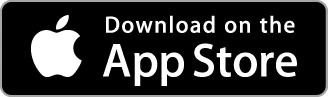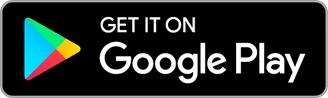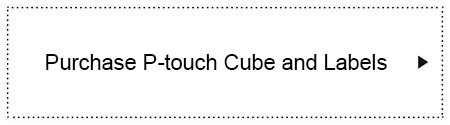One app with a World of labelling possibilities
With Brother's P-touch Design&Print 2 app, select from a vast collection of label templates or create your own customised labels.
![]()
P-touch Design&Print 2
Functions


Printing Options
Print from templates or create a customised label
With a variety of creative in-build label templates to choose from, select a style for any application. Alternatively, customise and create unique and eye-catching labels to share with anyone.
Print from template
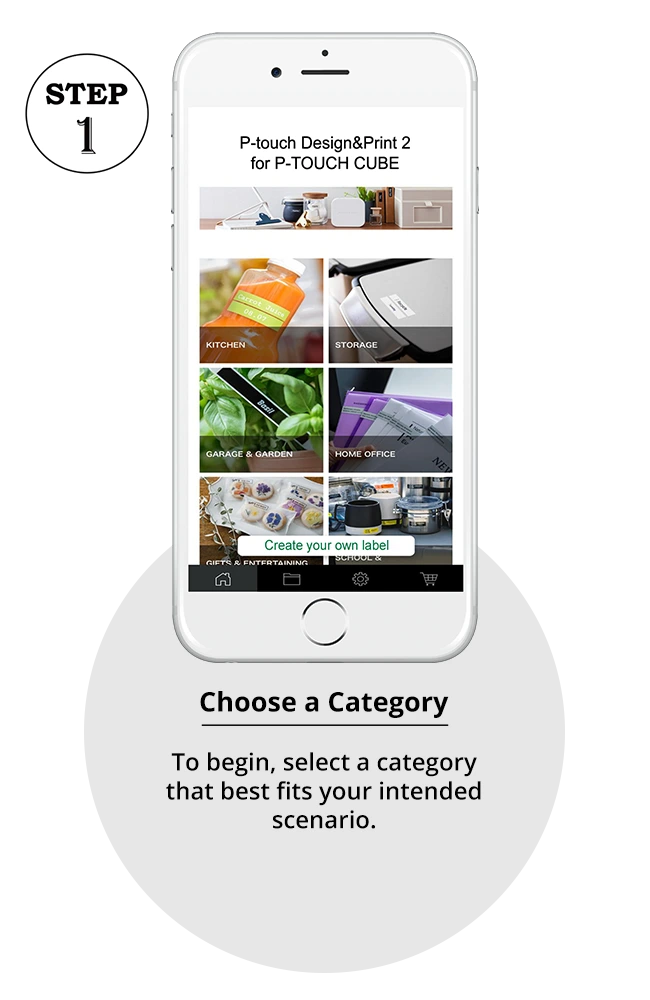
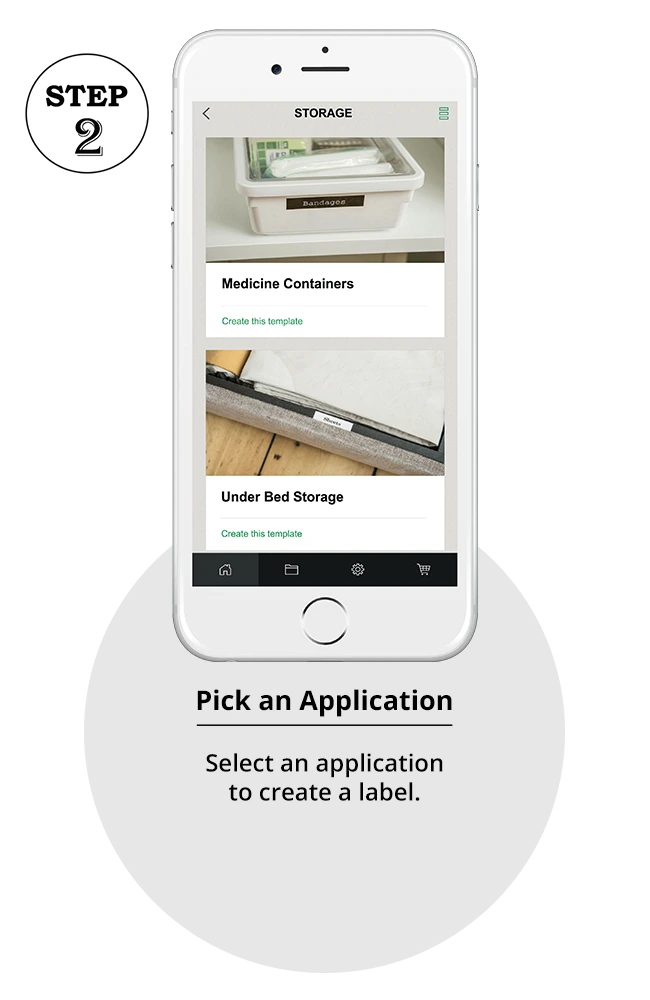
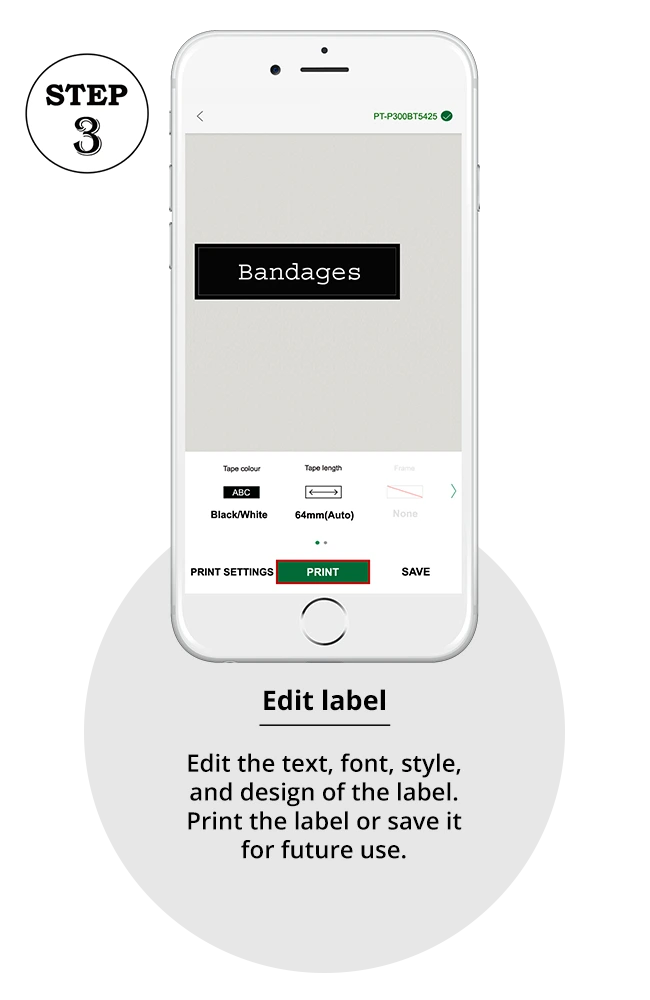
Create and print your own label


Print out your customised label
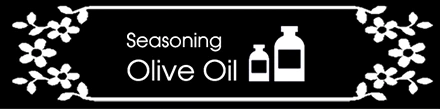
How to create using “Share Label” function*
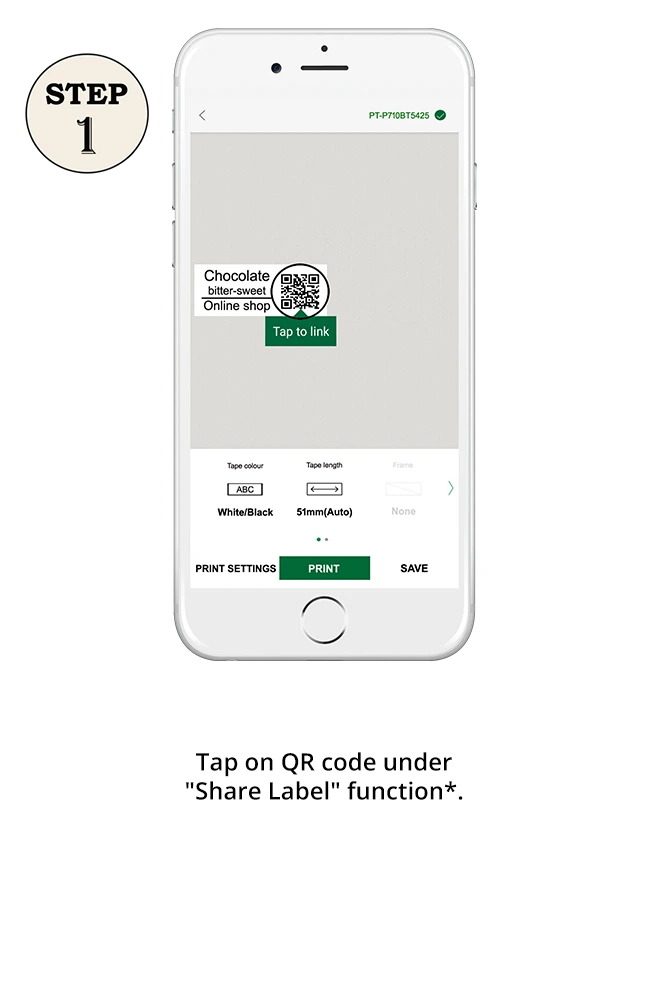
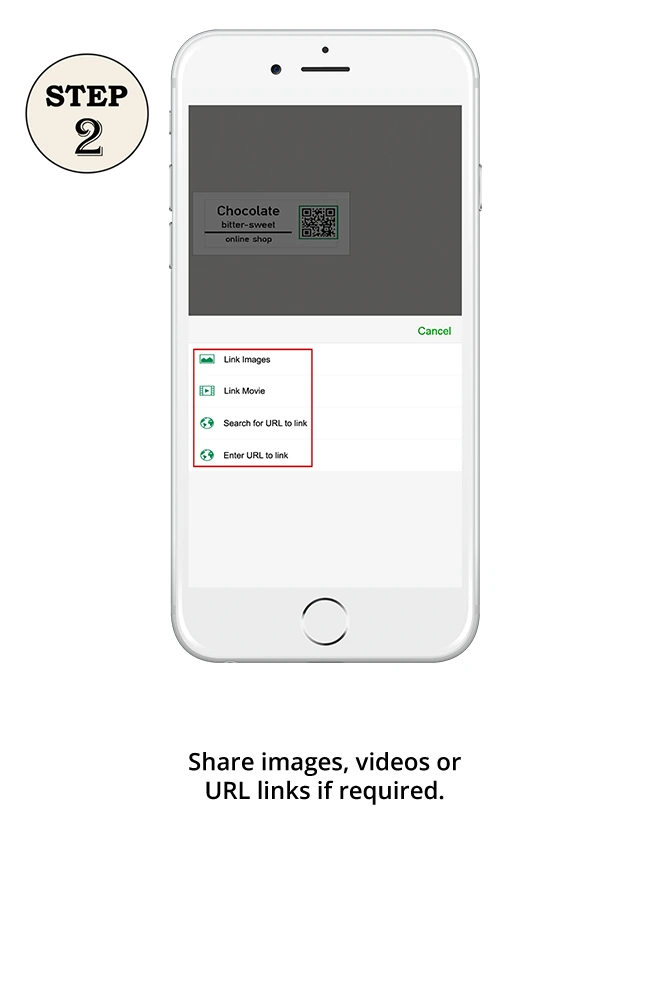
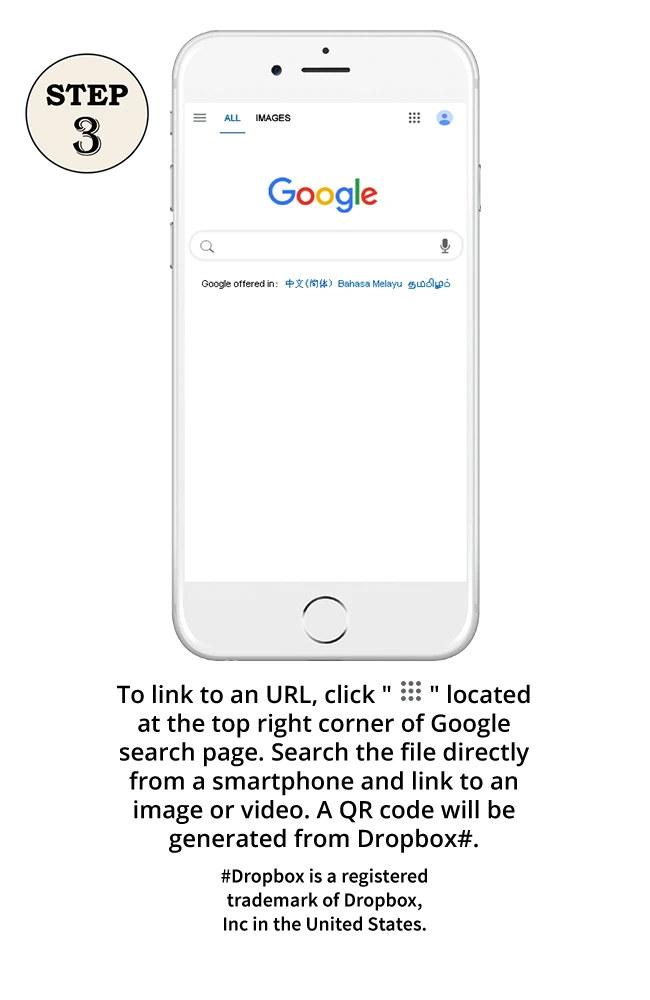
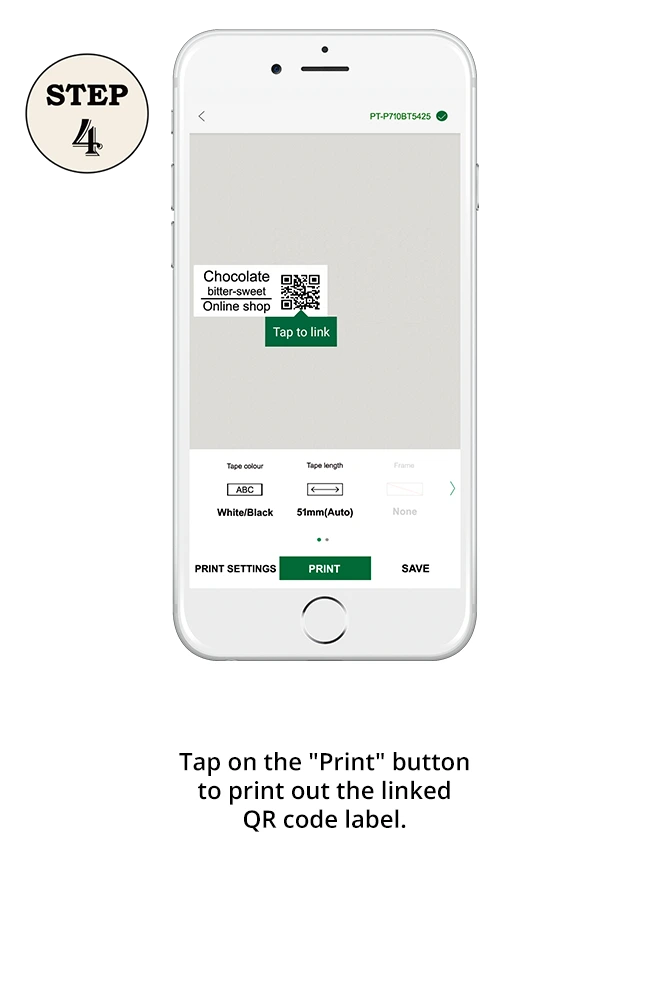
*"Share Label" function is exclusive for PT-P710BT only.
Scan Text Function
“Scan Text”* within an image with just one click
The convenient "Scan Text” function* allows the automatic conversion of characters from an
image into text. This will save on the trouble of manually typing in the text from address labels,
business cards, or letters.
*”Scan Text” function is exclusive for PT-P710BT only.
How to use “Scan Text” function*
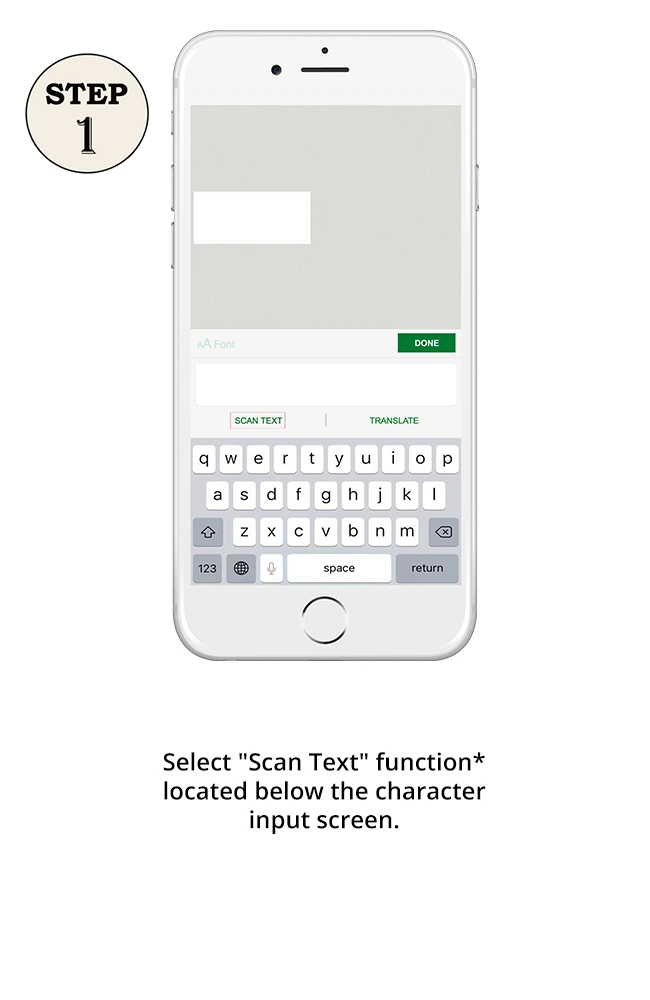

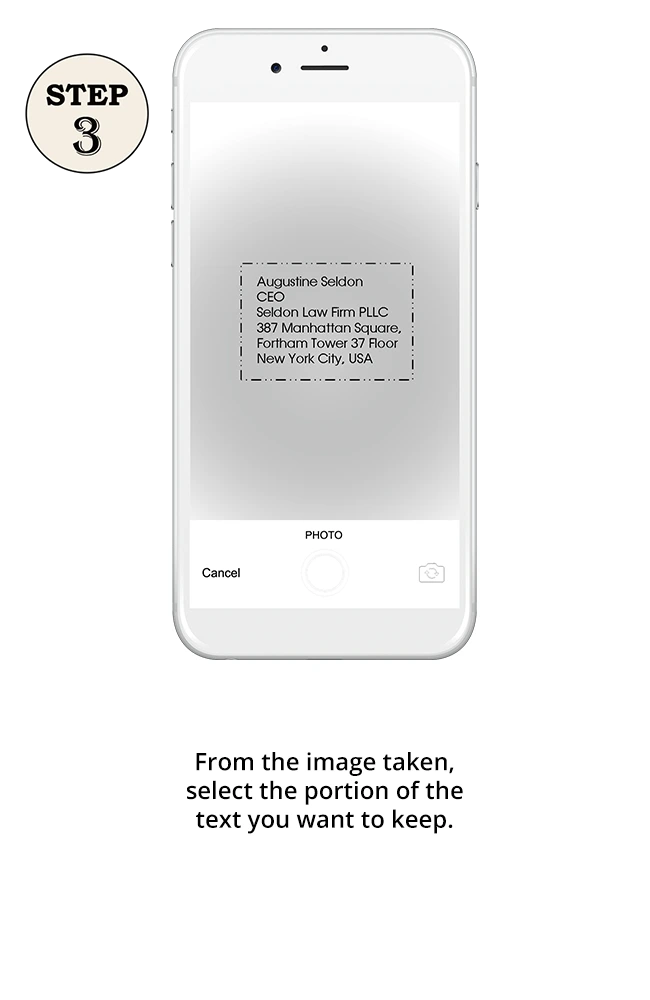
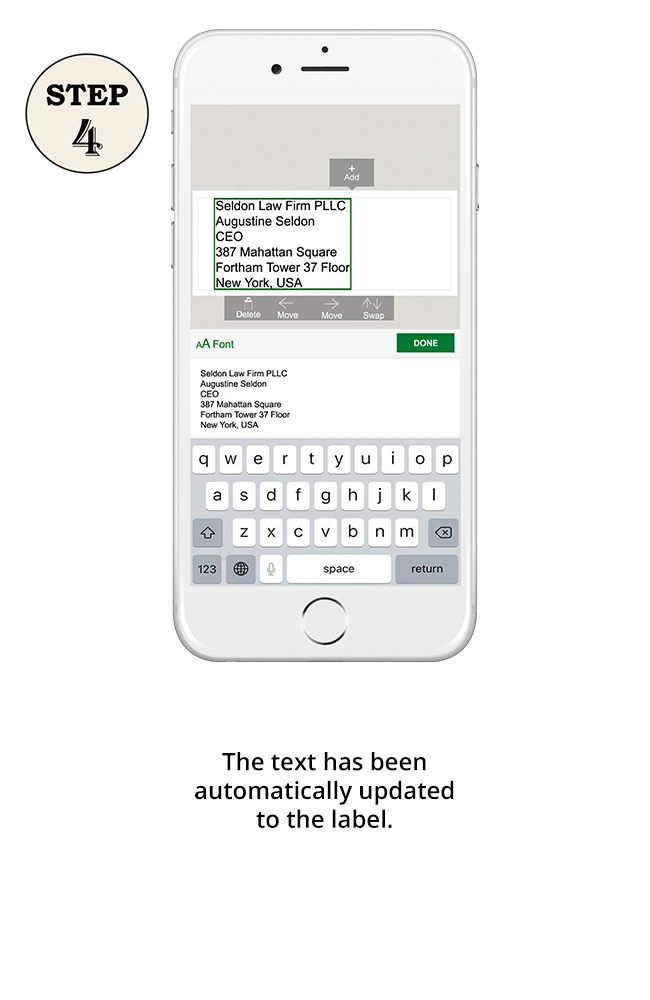
*"Scan Text" function is exclusive for PT-P710BT only.
Translation Function
Translate various languages for printing at a touch*
Translate text from various languages into your preferred language for printing. Support
over 100 languages. Multiple languages can be printed on a single wide label.
*”Translate”
function is exclusive for PT-P710BT only.
How to use “Translate” function*
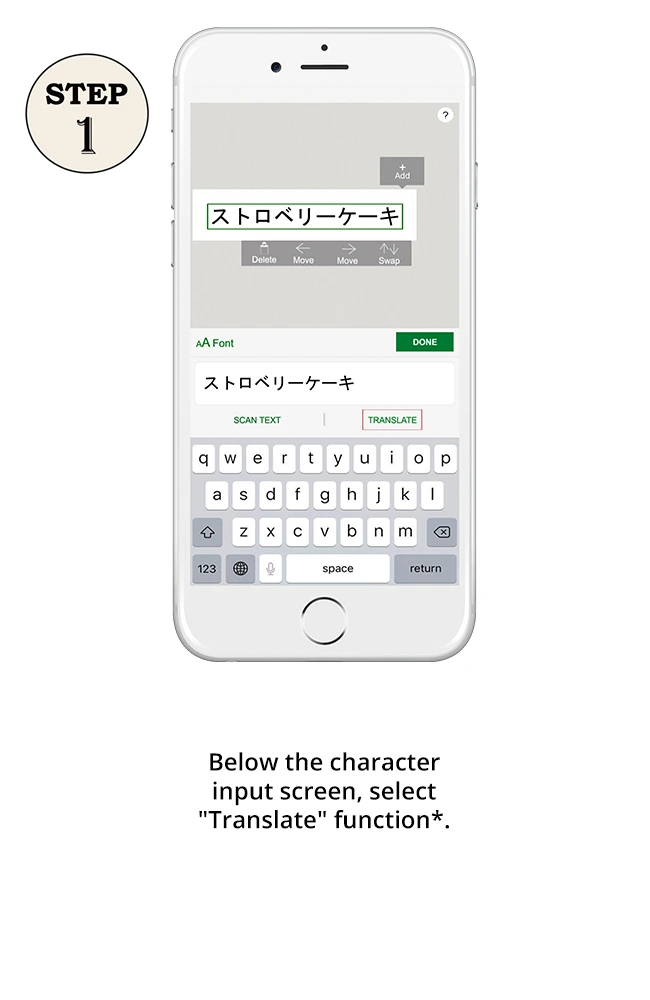
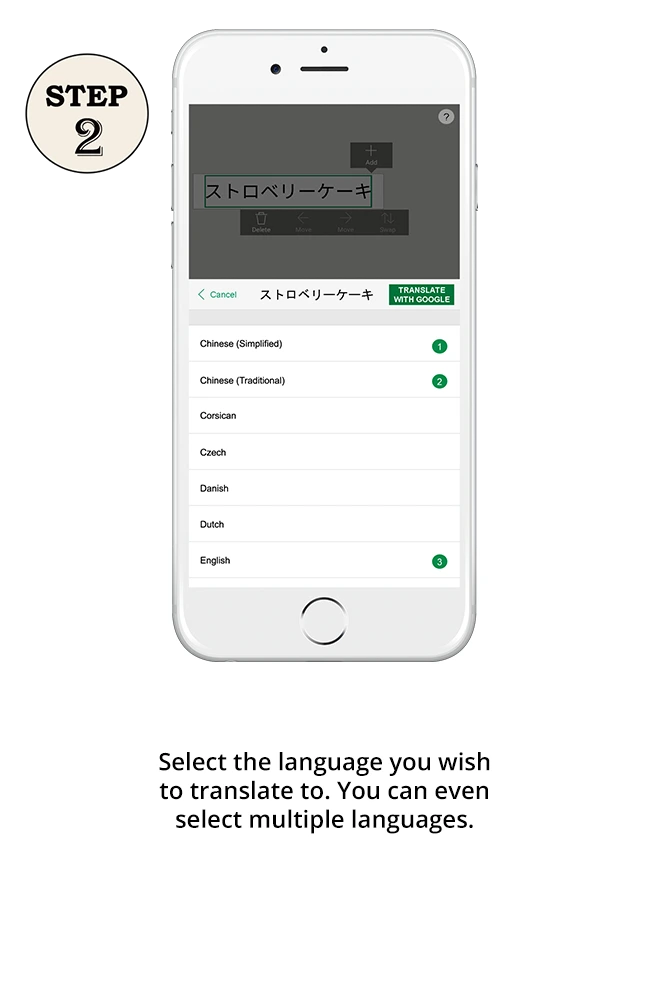
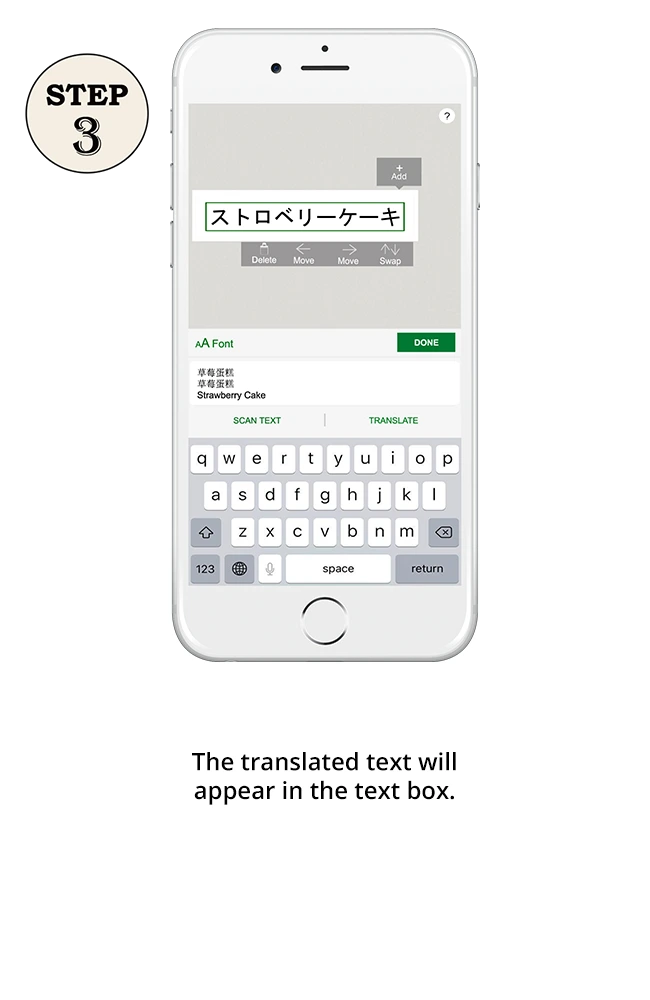
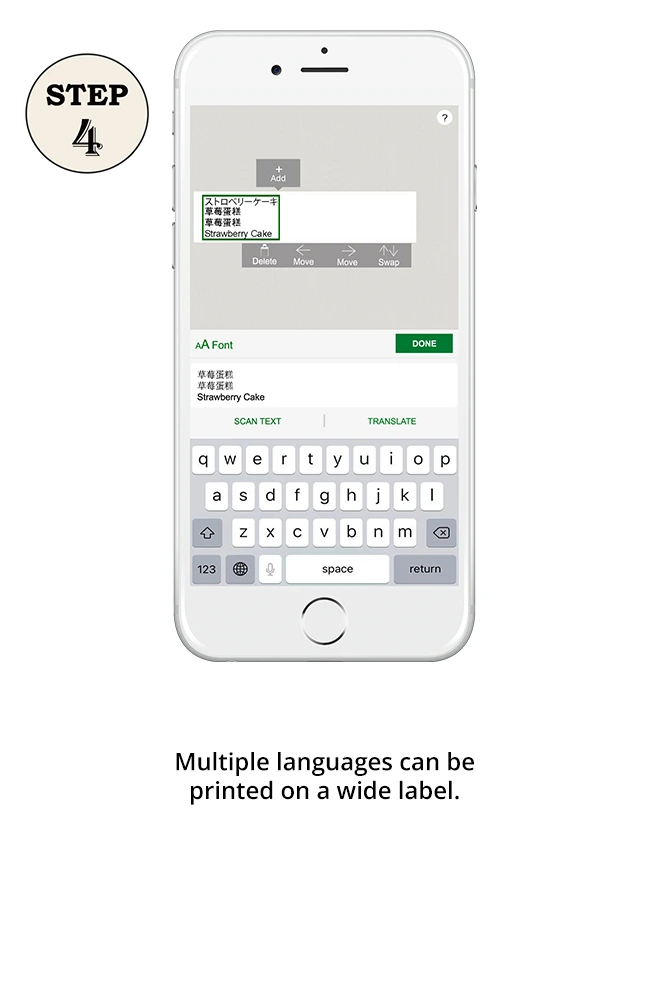
*”Translate” function is exclusive for PT-P710BT only.